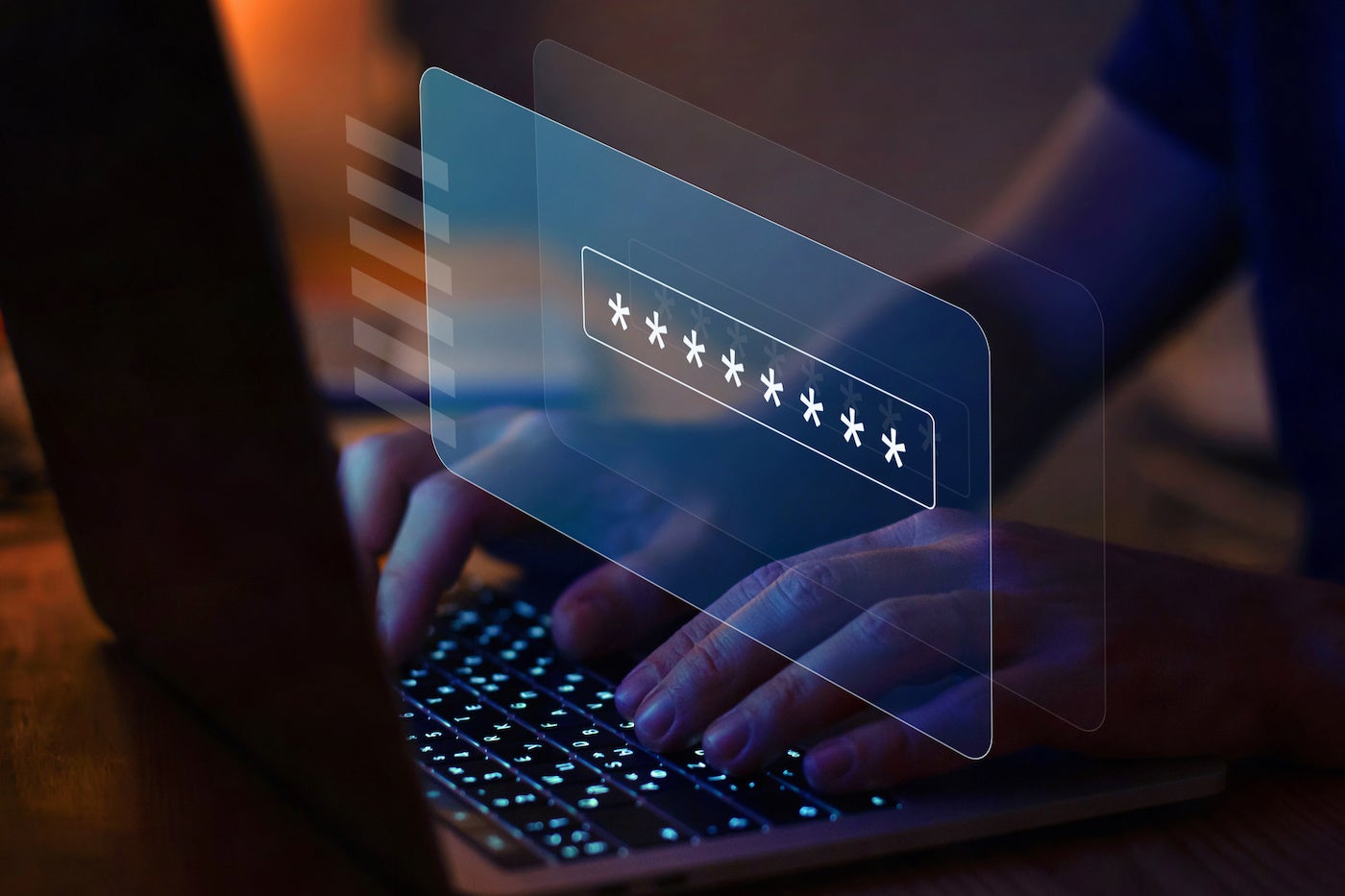Keeper fast factsOur rating: 4.4 stars out of of 5 Pricing: Starts at $2.92 per month Key features
|
Keeper is a quality password manager that operates on zero-knowledge encryption, offers a ton of authentication options and comes with an intuitive user interface.
There’s a free version of Keeper, but it’s very limited. It’s best to take advantage of the free trials and specialized discounts for its paid subscriptions.
Keeper’s strong mix of security and useability features make it a top password manager to consider in 2023.
Jump to:
- Is Keeper free?
- Keeper Pricing
- Is Keeper safe?
- Key features of Keeper
- Keeper authentication and security options
- Keeper interface and performance
- Keeper mobile app
- Keeper pros and cons
- Keeper alternatives
- Is Keeper worth it?
- Review methodology
Is Keeper free?
Keeper has a free version, but it is very limited; it’s only available for the Keeper mobile app and doesn’t give users access to Keeper’s web vault or desktop application. Other password managers, such as Bitwarden, offer free access to its desktop and web application in the free version.
Despite the limited free version, Keeper offers a 30-day free trial for its Personal subscription that includes access to its desktop and mobile apps, unlimited password storage and access on unlimited devices. For its Business plan, Keeper has a 14-day free trial that gives organizations access to an encrypted vault for every employee and end user, an admin console for overall management and role-based access controls, among others.
I recommend trying one of these free trials over Keeper’s free version. While they’re time-limited, you get unrestricted access to Keeper’s full feature set compared to the watered down experience you get on their free tier. These free trials don’t require you to provide credit card information to access.
Keeper Pricing
Keeper divides its plans into two groups: Personal & Family and Organizations. Keeper’s Personal plan, at $2.92 per month, also called Keeper Unlimited, is on par with other password managers’ starting plans. It falls between similar plans from Dashlane ($3.33 per month) and NordPass Premium’s one-year plan ($1.69 per month).
| Personal / Unlimited | Family |
|---|---|
| $2.92 per month | $6.25 per month |
| 1 user vault | 5 user vaults |
|
|
Keeper’s Family plan is on the pricier end, at $6.25 per month. While it offers five user vaults/accounts instead of one, its price is a bit higher than similar plans from other password managers. For example, Dashlane’s Friends and Family plan is pegged at $4.99 per month but covers 10 family members. Meanwhile, Bitwarden’s Families subscription covers only six users but is more affordable at $3.33 per month.
I like that Keeper’s Family plan adds folder sharing and 10 GB secure file storage. These can be useful for families that plan on sharing files and passwords on a regular basis.
Keeper’s plans for organizations are Business Starter, Business and Enterprise. These subscription plans offer the best value out of Keeper’s offerings, as there’s a tailor-made option for each type of business.
| Plan | Business Starter | Business | Enterprise |
|---|---|---|---|
| Price | $2 per user, per month | $3.75 per user, per month | Contact Keeper for a quote. |
| Best for | Teams of up to 10 people (Minimum 5) | Small to medium-sized businesses | Larger companies |
| Notable Features |
|
|
|
I especially like Keeper’s Business plan at $3.75 per user, per month. It’s a very affordable business option, considering similar plans like 1Password’s Business tier at $7.99 per user, per month, and LastPass’ Business subscription at $7 per user, per month
While there isn’t a free version, Keeper offers a 30-day trial for its Personal plan and a 14-day trial for its Business and Enterprise plans. I would highly recommend going for one of these free trials first, as you get a glimpse of Keeper without having to make an initial payment.
Keeper has a unique discount option for students, military and medical personnel. Students can receive 50% off Keeper Unlimited, and if you’re military or a first responder, you can receive a 30% discount for Keeper Personal and Keeper Family annual plans. If you fall within any of these groups, Keeper should be a top consideration given the specialized discounts.
Is Keeper safe?
Keeper is a safe password management solution in 2023. It utilizes zero-knowledge architecture, which means that only Keeper users have access to the information they store in their vaults. It also implements the military-grade 256-bit AES encryption that makes user data unreadable to malicious hackers and is widely-considered the gold standard of encryption today.
Also, Keeper has never reported a data breach or security leak—a good indicator of security. The company also holds the longest-standing SOC2 and IOS27001 certification in the industry—two of the most popular standards for information security.
All in all, Keeper shows that it’s a secure platform to store passwords, logins and other important credentials.
Key features of Keeper
On top of the requisite security features we want in a password manager, Keeper comes with features that set it apart from the competition.
KeeperFill
Figure A
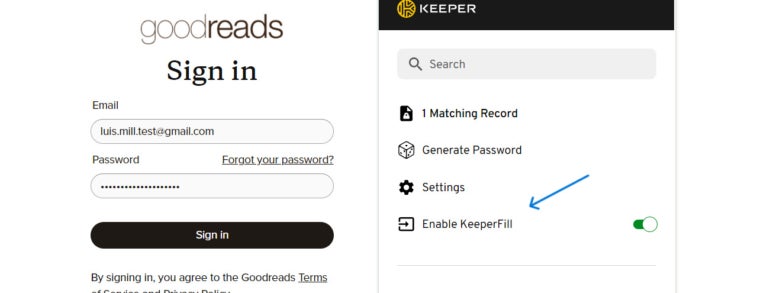
This is Keeper’s autofill implementation that’s embedded within the Keeper browser extension. While autofill isn’t a unique feature on a password manager, I give KeeperFill props for its smooth password capture, replay and autofill.
Throughout my testing, KeeperFill reliably saved new logins from new accounts and autofilled them whenever I revisited the same websites. KeeperFill will benefit users whose primary reason for getting a password manager is to make logins faster and more convenient.
One-Time Share
Figure B
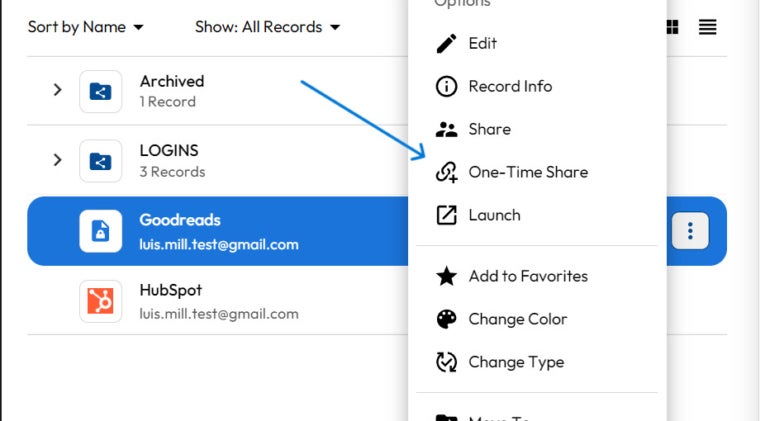
Keeper’s One-Time Share feature allows users to share logins and passwords without requiring them to create a Keeper account. The cool thing about One-Time Share is that any shared item can only be used on one device. This means that only the original recipient of the data can access it—preventing a shared password from being shared multiple times with third parties.
One-Time Share is also time-limited, allowing users to set how long a shared piece of information is available to access before it expires.
I can imagine One-Time Share being very useful to businesses that regularly work with freelancers or private contractors. It provides a convenient way to share important logins, like social media accounts, without worrying about third-parties gaining unauthorized access.
KeeperChat encrypted messaging add-on
Figure C
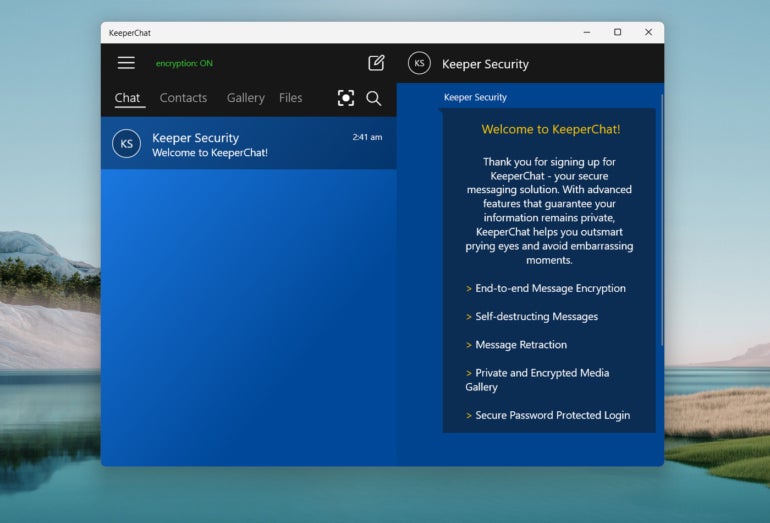
KeeperChat is an encrypted messaging service that’s free for all Keeper Personal users. It provides end-to-end encrypted messaging, fingerprint-protected private messages and protected media galleries. The service also includes an option for self-destructing messages.
As an add-on service to Keeper’s password solution, KeeperChat is best for users who want a secure way to transmit messages and files.
In addition to these features, Keeper also offers a dark web monitor called BreachWatch. It alerts users if any of their credentials are involved in data leaks or breaches. BreachWatch is not included with any of Keeper’s subscriptions—it comes at an additional cost.
Keeper authentication and security options
Keeper offers a wide range of authentication options. It has two-factor authentication (2FA) through SMS, Duo Security or Time-Based One Time Passwords (TOTP) via Google and Microsoft Authenticator. You can also set up U2F hardware-based security keys, such as YubiKey or Google Titan keys, as a second factor.
Keeper also has KeeperDNA, a 2FA method that uses your smart watch as your second authentication device. This is available for Apple Watch and Android Wear devices.
In terms of security options, desktop users can set up biometric logins through Windows Hello or TouchID. Face ID on the iPhone and fingerprint login on Android can also be turned on. Within Keeper’s desktop app, users are automatically logged out after inactivity and a unique self-destruct toggle erases locally-stored Keeper files after five failed logins. You can also configure Keeper to delete copied items on the clipboard after a set amount of time.
Keeper also comes with an emergency access feature that provides trusted contacts access to your vault in the event of an unexpected emergency. Users can select up to five trusted users who can request emergency access when needed.
On the whole, Keeper’s extensive number of authentication and security options make it a great choice for privacy and security enthusiasts alike.
Keeper interface and performance
Keeper’s user interface (UI) is one of its best features. It strikes a good balance between being aesthetically pleasing and easy-to-use (Figure D). Vaults and security options are neatly organized and where we’d expect them to be.
Figure D
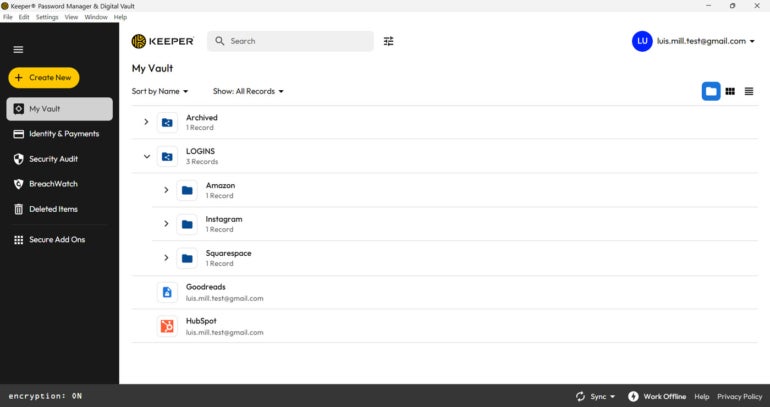
I particularly like Keeper’s emphasis on folders within its application. This makes passwords and other data easier to organize and find.
For performance, I encountered zero issues with Keeper’s desktop application and browser extension. Autofilling worked reliably, and I was able to create and save new logins without a hitch. And, importing logins from other password managers into Keeper was painless.
Keeper mobile app
Keeper maintains the same intuitive and well-designed UI on its mobile app. For my testing, I installed Keeper for Android on my Google Pixel 6 and had a very positive experience.
Figure E
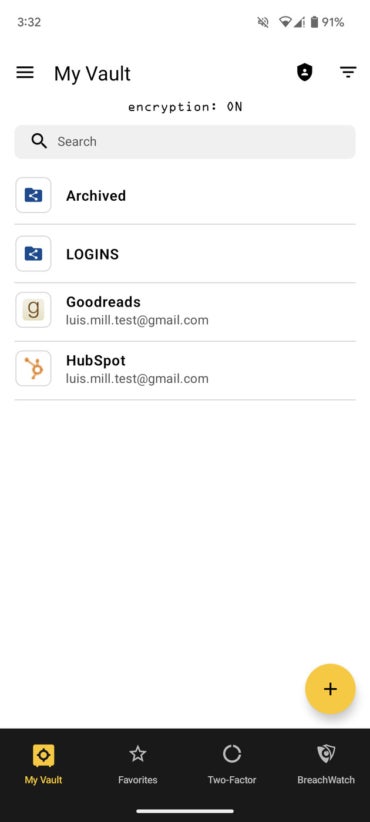
The Android app retains most of the desktop app’s features and even comes with out-of-the-box screenshot blocking. This is an underrated feature that prevents bad actors from screen grabbing your passwords if they get access to your phone.
In addition, KeeperFill on Android was able to fetch and fill in my passwords with no problem (Figure F).
Figure F
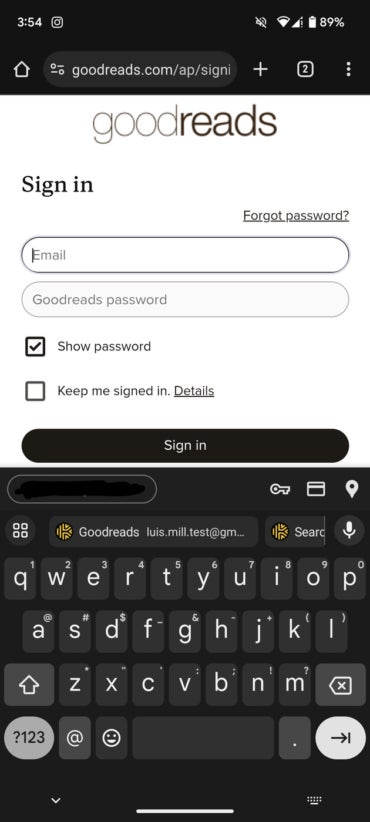
Fingerprint login to access my vault also worked really well. Overall, Keeper’s mobile app is a worthy counterpart to its desktop application.
Keeper Pros
- Extensive authentication and security options.
- Discounts for students, military, medical personnel.
- Free trials with no card info required.
- Useful One-Time Share feature.
- Very intuitive user interface.
- Multiple business-centered subscriptions.
Keeper Cons
- BreachWatch scanner is a paid add-on.
- Limited free version.
- Family plan is expensive.
Keeper alternatives
If Keeper isn’t a good fit for you or your business, I recommend you try one of these three password management solutions.
NordPass
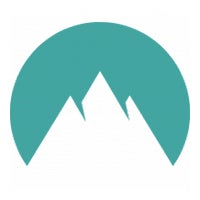
Created by Nord Security—the same people that made the highly-regarded NordVPN—NordPass is best for users who value security above all else. It operates on a zero-knowledge architecture, has multi-factor authentication and is the only password manager using the newer and more efficient XChaCha20 encryption.
Bitwarden
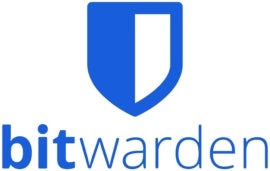
For those who value transparency, Bitwarden is a great choice. It runs on an open-source platform, which means that its source code is freely available to the public and can be scanned for any vulnerabilities. It also has one of the best free password managers, as it allows for unlimited password storage and devices.
1Password

If you take regular trips abroad, 1Password should be on top of your list. It features a nifty Travel Mode feature that allows you to set password vaults that are safe for travel and hide those that aren’t. This can be useful for frequent travelers who are worried about their passwords being looked at by customs or immigration officials when checking devices such as smartphones.
Is Keeper worth it?
With its solid encryption, intuitive and well-designed application and strong security features, Keeper is one of the best password managers available today. Its autofill capabilities work as advertised and its One-Time Share feature is a very useful tool for businesses that regularly work with freelancers or contractors.
Keeper is also a good pick for students and those in the military or medical field, as they’ll be able to purchase a premium Keeper plan at a discounted rate.
While I wish its free version was less limited, Keeper provides enough value and reliability to make it a strong contender amongst other password managers in the market.
Review methodology
My review of Keeper involved a detailed assessment of its security features, price and real-world performance. I had hands-on experience with Keeper through a free trial of its Personal plan.
To test Keeper, I used its web vault, desktop application and browser extension on my Windows laptop. I also used its Android app on my Google Pixel 6.
I rated Keeper on everything from its password management features to its pricing based on an internal algorithm to get a rating of 4.4 out of 5 stars. The scoring was based both on Keeper on its own and in relation to other available password managers.