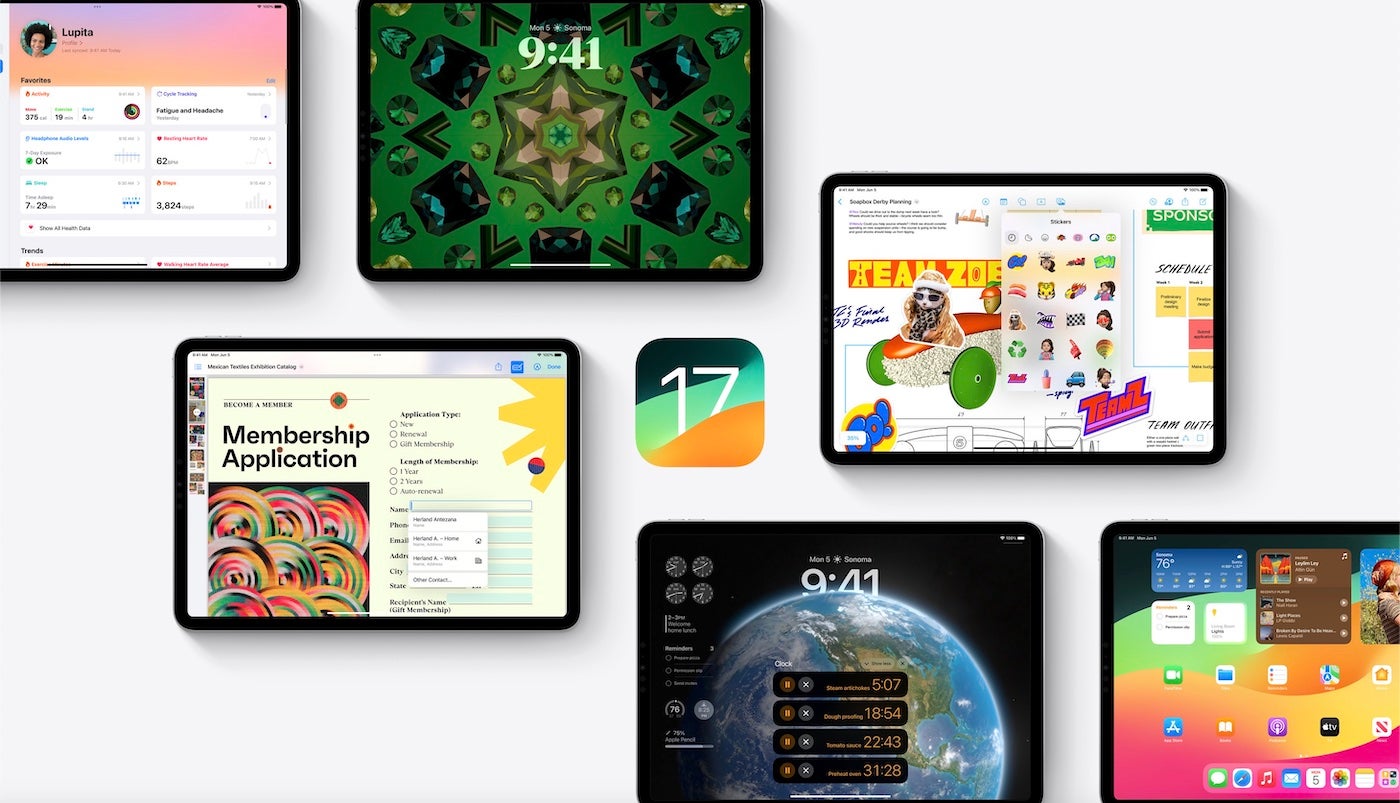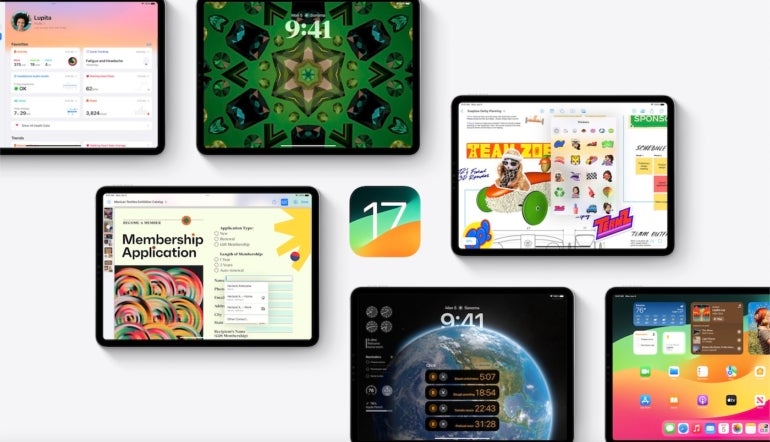
Since the launch of the first-generation iPad in 2010, Apple has dominated the tablet market. Originally launching with iPhone OS 3.2, the first-generation 9.7″ iPad was architecturally akin to a large iPhone. With successive models, Apple has differentiated the iPad from the iPhone by adding support for input methods, such as the Apple Pencil, and different screen sizes, such as the 7.9″ iPad Mini, the 11″ and 12.9″ iPad Pro, and the 11″ and 12.9″ iPad Pro with M1 chip.
As the iPad lineup has expanded into a wholly separate product category, Apple announced at its 2019 Worldwide Developers Conference that it has rebranded iOS for iPad as iPadOS, starting with iOS 13, to highlight and target the features that differentiate the iPad from other devices. This follows Apple’s naming trend of watchOS for Apple Watch and tvOS for Apple TV.
TechRepublic’s cheat sheet for iPadOS is an overview of the software’s features. This article will be updated periodically as new information about iPadOS becomes available.
Jump to:
- What is iPadOS?
- What are the main features of iPadOS?
- When was iPadOS released?
- What is the latest iPadOS version?
- How can you tell what version of iPadOS you have?
- What is the release date for iPadOS 17?
- Which iPads are compatible with iPadOS 17?
- How to download and install iPadOS 17
What is iPadOS?
For the release of iOS 13, Apple rebranded the variant of iOS for the iPad as iPadOS, effectively making it a superset of the phone-oriented iOS. iPadOS includes all of the improvements available with iOS 13 as well as new features and optimizations specific to the iPad.
iPadOS 16 transformed the iPad into a more desktop-class experience that is on par with what you would expect from macOS and departs a lot from the previous experience that was a bigger iOS operating system.
iPadOS 17 continues the tradition of bringing over a desktop-class experience to iPad by adding better searching, more full-featured options in apps like Notes and Messages, and a built-in webcam in your monitor for video conferencing instead of the iPad’s camera.
What are the main features of iPadOS?
iPadOS brings the iPad closer to feature parity with the entry-level MacBook, making it more possible to use as a laptop replacement. iPadOS includes the following features.
Home screen and Lock Screen
The iPadOS home screen now supports persistent widgets. The iPadOS home screen will support Home Screen widgets on iPadOS 15 and newer. Users can place and organize widgets on the home screen the way they would an app — similar to widgets on Android tablets since Android 3.0.
The Lock Screen on iPadOS 17 has been redesigned to be just like the one on iPhone and iOS 16 and 17 (Figure A). This new Lock Screen can set matching wallpaper between the Lock Screen and Home Screen.
Figure A
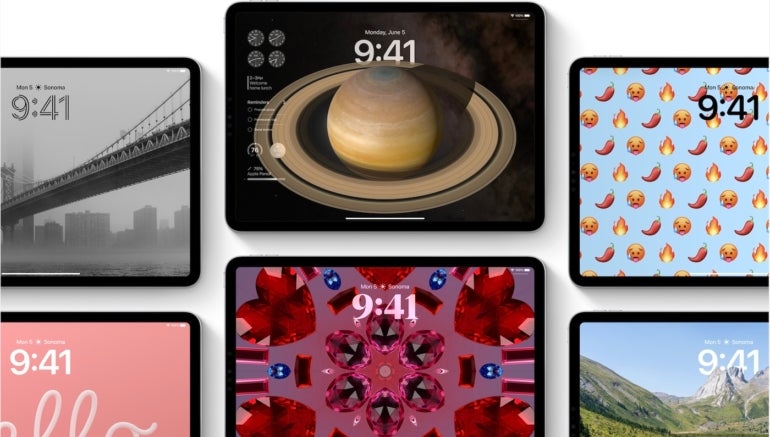
Also, widgets have received a major overhaul in iPadOS 17, adding the ability for developers to make them interactive. Instead of launching the user into the application, widgets can now perform tasks such as checking off a reminder without leaving the Home Screen or Lock Screen. This is great for the future of widgets and adds back some missing functionality after the iPadOS 15 widgets were announced and released with a new design that removed intractability.
Widgets on the iPad’s Lock Screen are different from the ones offered on iPhone; instead of being smaller versions of full-size widgets, these are more full-featured widgets that can appear alongside the iPadOS 17 Lock Screen, providing at-a-glance information from your apps.
Improved multitasking
Users can move between Slide Over apps by swiping along the bottom or swiping up to see all the apps in the Slide Over view. Slide Over apps can be moved to full screen by dragging them to the top or closed by opening to the app switcher and flicking the app upward.
The Multitasking feature available on iPadOS 15 and newer makes it easier to find and use apps on iPad. Users can use a single app in full screen mode or use multiple apps simultaneously in the Split View or Slide Over mode.
The center window feature allows users to touch and hold to bring notes or messages to the center of the screen without leaving the current task. With easy menu options, users can access additional options without interrupting whatever task they’re currently working on.
At WWDC 2021, Apple introduced the “shelf,” a tray that displays open apps users can access at the bottom of their iPad screen.
Desktop Safari
Safari loads the desktop version of web pages, optimized for touchscreens, and offers better support for Google Docs and WordPress editor. Some 30 keyboard shortcuts are available in Safari.
External drive support
USB drives and SD cards are supported in Files, making it possible to plug in to an iPad directly without needing a third-party program or an intermediary Mac for file management.
Improvements to Files app
Files has a column view similar to Finder on macOS as well as support for Server Message Block shares.
Camera support
Cameras can be connected directly to the iPad, and photos can be imported for editing on iPad apps, such as Adobe Lightroom.
Font support
Fonts can be downloaded from the App Store for use in various apps.
New gestures for faster editing
Copy, paste and undo can be performed using three-finger gestures, with three-finger pinch to copy, three-finger spread to paste and three-finger swipe to undo. This feature is available for first-party and third-party apps.
Apple Pencil, Notes and PDF support
Swiping from the corner of the screen with Apple Pencil opens the markup view, allowing users to annotate anything on the screen and export it. Latency for Apple Pencil was also decreased from 20ms to 9ms.
Users can add notes by swiping up on the screen with the Pencil and then writing a Quick Note. Users can also add links/URLs to save a Quick Note for each site they visit. The Quick Note will automatically be available when the user returns to the same website. Quick Notes are also accessible via Notes.
The Apple Pencil Quick Notes feature is available on macOS and iPadOS and can be accessed on iOS.
iPadOS 17 includes a PDF editor feature that’s available throughout the system but inside of the Notes app. This feature lets users fill out forms with the Apple Pencil or keyboard, making the PDF fields editable automatically.
SEE: Compare Notes to iPadOS 16’s Scribble.
Machine learning can even identify the type of field, such as a phone number, address, email address and more and offer auto-completion (Figure B). When you need to add your signature, sign with an Apple Pencil or choose a synced signature that was already captured.
Figure B
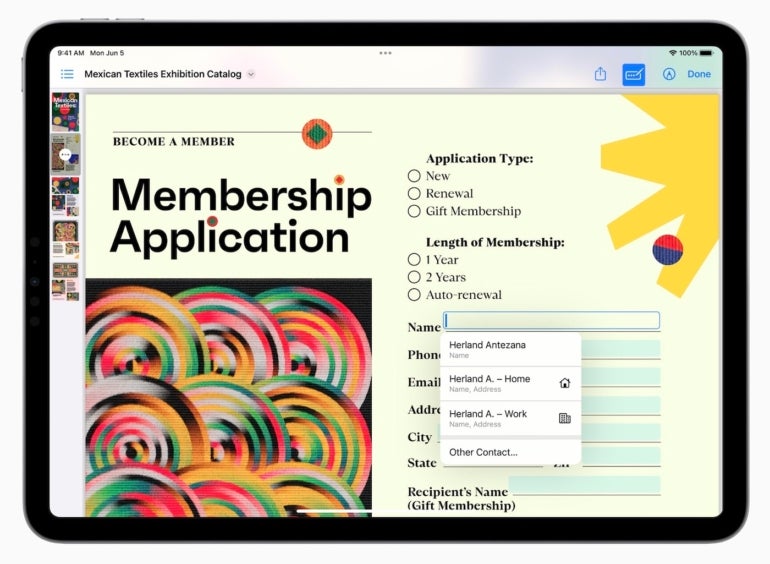
Sidecar
Users can extend their macOS desktop onto the iPad as a second display or mirror content between both displays. When used in conjunction with the Apple Pencil, Sidecar can make the iPad usable as a drawing tablet. Sidecar works via a wired connection or wirelessly within 10 meters.
Trackpad support
There is support for Apple’s Magic Keyboard, Magic Mouse 2 and Magic Trackpad 2 as well as third-party accessories connected over Bluetooth or USB. When you connect a mouse or trackpad to the iPad, it provides a circular cursor you can move across the screen and interact with elements on the screen. Multitouch gestures also work on the trackpad as well, allowing the user to never need to take their hands off the keyboard and trackpad or mouse.
Scribble
This feature, which released with iPadOS 14, allows Apple Pencil owners to handwrite in any text field and have it automatically translated from handwriting to type. On launch, it supported English and traditional and simplified Chinese and could even distinguish between the two when used together in the same text field.
Translate
iPadOS added several features to Apple’s Translate app. iPad uses an auto-translate feature that detects when a person is speaking, so no button pushing is required in order to translate spoken words. Users can translate text from anywhere within their iPad screen, such as email, Safari or other web browsers, texts, and more.
Swift Playgrounds
Swift Playgrounds allows developers to build apps directly on iPad via Swift UI. Using Swift Playgrounds, developers can immediately see their coding changes reflected in preview mode. Those who are new to app development are in luck — Swift Playgrounds offers a guide to creating your first app, and it can even be submitted directly to the App Store for iPhone and iPad.
Stage Manager
With the iPadOS 16 release, Stage Manager was introduced as a multitasking model for iPad that allows for multiple iPad apps in windows to be displayed at a single time on the iPad. Even multiple overlapping and resizable windows are available to users.
External display support
With iPad Pro or iPad Air with M1 chips, users can connect external monitors and extend or mirror the iPad screen on the larger display to show more apps at a single time, even dragging and dropping files and apps between displays.
Desktop-class apps
With iPadOS 16, Apple added more customizations to iPadOS than typically was shared between iOS and iPadOS. With the new iterations of iPadOS, desktop-class apps are possible, including minor details like being able to customize tab bar items; undo and redo in more places; change file extensions and check file sizes in Files app; and duplicate, rename and export files in more places.
During the WWDC23 keynote, Apple showed off two applications that were made available to the iPad Pro on May 23, 2023. Logic Pro and Final Cut Pro are two professional music and video editing applications, respectively, that have become mainstays on the Mac; the apps were rolled out to iPadOS 16, and they are compatible with iPadOS 17. These additions indicate that Apple is committed to bringing high-quality professional apps over to the iPad and having the iPad Pro be an example of powerful touch-first applications. Final Cut Pro and Logic Pro can be downloaded from the App Store.
Health app for iPad
In iPadOS 17, Apple has finally brought the Health app and its data over to the iPad in a meaningful way. The Health app can be used to view synced iCloud Health Data, fitness data and detailed interactive charts surrounding all available health data and medical chart data (Figure C).
Figure C
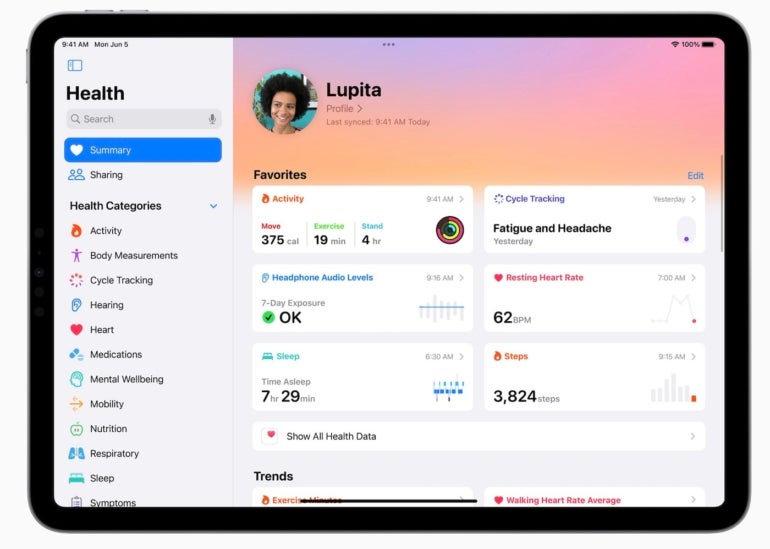
This will be great for many users who rely on metrics for their health and fitness goals, as they can now view this data anytime and anywhere on their iPad or iPhone. This news also unlocks a lot of potential for developers because they can now develop against HealthKit on iPad-specific apps.
Other notable iPadOS 17 features
- Stage Manager can flexibly position and resize windows, giving users more control over their workspace.
- Stage Manager adds support for built-in cameras on external displays.
- The Apple Freeform app offers new drawing tools along with Apple Pencil support for hover, tilt and snap to shape.
- Visual Lookup is a new feature that lets the camera point at objects to recognize them and offer tips and web articles around specific items.
- Maps can download data offline and offers detailed mapping around trails and parks.
When was iPadOS released?
iPadOS 16 was announced at WWDC ’22 on June 6, 2022; the public beta of iPadOS 16 was released on July 11, 2022; and the public release of iPadOS 16 was made available on October 24, 2022.
iPadOS 17 was announced at WWDC 2023 and is expected to be released in September alongside iOS 17. It will come with many of the new features offered with iOS 17. In addition, iPadOS 17 introduces new features that are specific to this OS.
What is the latest iPadOS version?
The latest iPadOS version is iPadOS 16. At Apple’s Worldwide Developers Conference this year, Apple unveiled iPadOS 17, which is slated for a Fall 2023 release, likely soon after iOS 17 is released to the public.
How can you tell what version of iPadOS you have?
If you’re unsure about which version of iPadOS your iPad is currently running, you can check it by performing these steps.
- Open the Settings app.
- Select General | About.
- Under Software Version, you can see the version your iPad is running.
What is the release date for iPadOS 17?
The release date for iPadOS 17 is slated as Fall 2023. If tradition holds, we can expect there will be an Apple event this September or October, during which new hardware will be announced alongside the official release date for iPadOS 17.
Which iPads are compatible with iPadOS 17?
The following models of iPad are compatible with iPadOS 17:
- iPad Pro second generation and later.
- iPad Air third generation and later.
- iPad sixth generation and later.
- iPad mini fifth generation and later.
iPadOS 17 drops support for iPad Pro first generation and iPad fifth generation.
How to download and install iPadOS 17
Apple announced on June 5, 2023, that developers have access to a beta version of iPadOS 17. Any device that has iPadOS 17 beta installed is required to be part of the Apple Developer Program.
Please note that iPadOS 17 should only be installed on development-specific hardware because features may not be fully implemented yet, and bugs are common in beta releases. Using iPadOS 17 on production accounts and devices may result in data loss.
Follow these steps to install the iPadOS 17 beta.
- Log into your Apple Developer account.
- Select Downloads and then iPadOS 17.
- Download the profile and AirDrop it to your iPad, or perform steps one and two on your device.
- Install the profile onto your iPad, and then, restart when prompted.
- After restarting, navigate to the Settings app | General | Software Update. You will receive a prompt to download and install the latest version of the iPadOS 17 beta.
A public beta of iPadOS 17 will be available through the AppleSeed program to testing volunteers beginning July 2023. The public beta of iPadOS 17 can be installed on non-development devices.