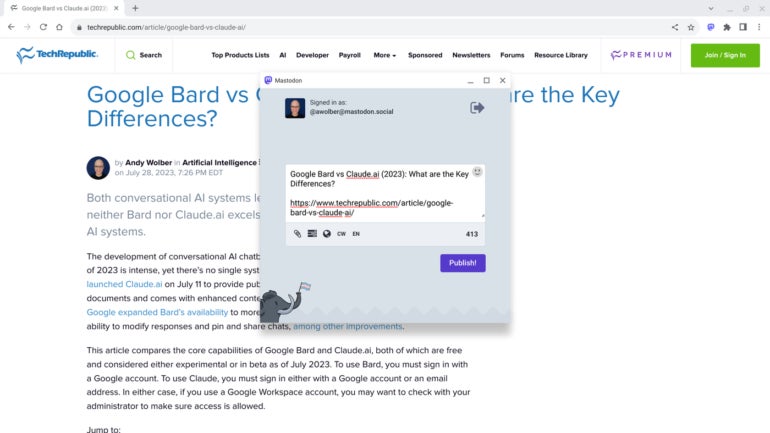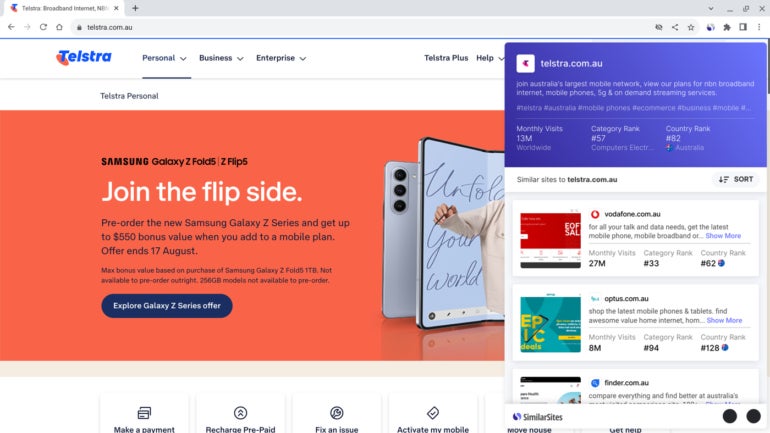-
ColorZilla: Best for design
-
DocuSign eSignature for Chrome: Best for contracts
-
Google Translate: Best for communication
-
NewsGuard: Best for credibility assessment
-
OneTab: Best for efficiency
-
Perplexity — AI Companion: Best for AI productivity
-
Save to Google Drive: Best for storage
-
Share to Mastodon: Best for sharing to Mastodon
-
Similar Sites — Discover Related Websites: Best for exploration
-
Zotero Connector: Best for research
Google Chrome extensions do exactly that — extend the functionality of the Chrome browser. When installed, they add a button to the toolbar in the browser. When you click on the puzzle-piece looking icon, it opens the extension menu.
You may choose to “pin” any extension to ensure you can always access it quickly. Once installed, if you’ve configured syncing properly, many extensions can sync in Chrome across different devices.
Here are 10 of the best Google Chrome extensions you might use for a variety of common business purposes. While these work best in Chrome, you may be able to install Chrome extensions in other browsers as well.
Jump to:
- Why use Chrome extensions for business?
- What to consider when choosing a Chrome extension for business
ColorZilla: Best for design
Install ColorZilla, select it, and then place your cursor over any part of a web page to identify any color — either with a six-digit hexadecimal number or three numbers, each ranging from 0 to 255, for red, green and blue (Figure A). ColorZilla is a useful free tool for anyone who wants to identify web colors for free.
Figure A
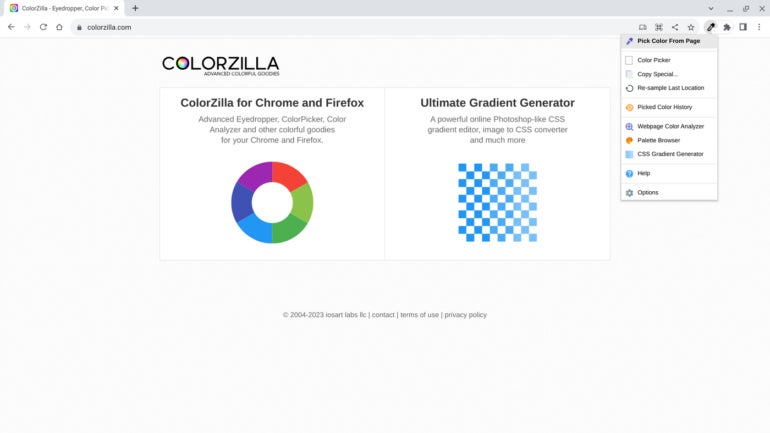
Another ColorZilla menu option, Webpage Color Analyzer, attempts to identify the whole palette of colors on the page at once. Identified colors are presented as a set of color boxes: Click on any of the items to reveal not only the color codes but also a general list of the places on the page where the color has been used.
Key features and functions
- Obtain color codes for any item on a page.
- Produce a color palette for a page.
- Review recent color history.
- Copy a color code to paste elsewhere.
DocuSign eSignature for Chrome: Best for contracts
DocuSign eSignature lets you prepare, sign and manage documents for digital signatures (Figure B). The DocuSign Chrome extension provides easy access to documents that require your signature and allows you to walk through the reviewing and signing process. Conveniently, the extension even indicates the number of items that require your attention.
Figure B
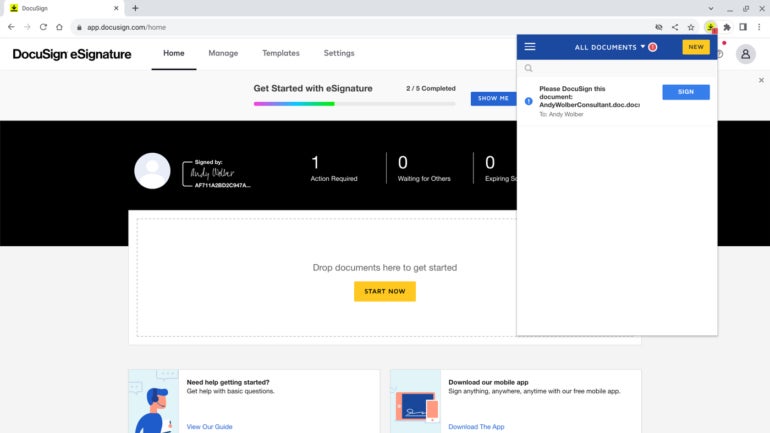
The extension works for both free and paid plan members. The free plan comes with unlimited signing, so you may walk through a document and click at each of the marked “sign here” spots as much as you need. It also lets you send up to three documents for others to sign. Paid plan members may access stored templates from the extension to streamline the start of any signing process.
Key features and functions
- Two-click access to documents.
- Unlimited ability to sign documents.
- Ability to send documents to others for signature (number determined by plan).
- Count indicator display for actions needed.
Google Translate: Best for communication
The Chrome browser includes built-in access to Google Translate, which can auto-identify the language used on a web page and translate the entire contents. You can even set the system to always translate pages in a particular language into your system-default language.
For more granular control over translation, install the free Google Translate Chrome extension. The extension allows you to select a section of text to translate, rather than an entire page, and also type in a word or phrase for translation. If you’re learning a language, for example, the extension can translate only a particular word or phrase you don’t understand (Figure C).
Figure C
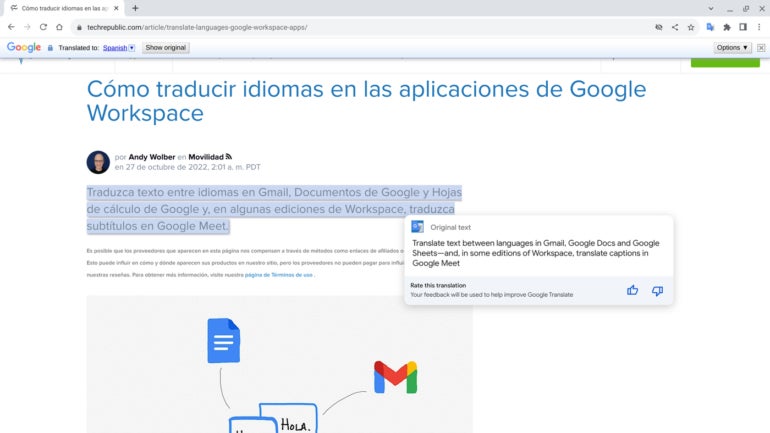
Key features and functions
- Ability to select text to translate.
- Ability to translate an entire web page.
- Ability to enter a word or phrase to translate.
- Dedicated webpage at https://translate.google.com.
NewsGuard evaluates news organizations based on several measures of trustworthiness and then summarizes the information with both a numerical score and a detailed “Nutrition Label” (Figure D). Scores range from 0 to 100%, with a higher number being better. For example, as of August 2023, sites such as The Economist, The Wall Street Journal and TechRepublic.com have 100% ratings. Figure D While on any site, a click of the extension displays the NewsGuard score and summary. The extension also inserts the NewsGuard logo and score next to web links. As you scroll X (formerly Twitter), for example, links to articles from Le Monde indicate the publication’s 95% ranking. NewsGuard offers a two-week free trial. After this, the service costs $4.95 per month in the U.S. and Canada, with varying pricing in other locations.
NewsGuard: Best for credibility assessment
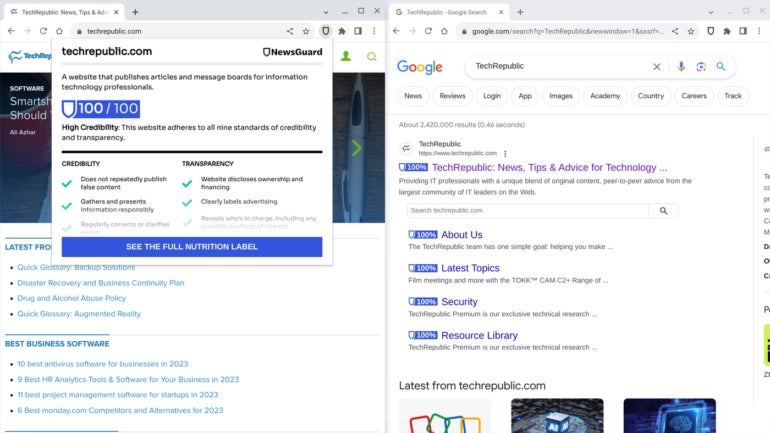
Key features and functions
Modern workers rely on tabs. One tab for your email, another for your calendar, another for files and another for a document. Add new tabs for a social media site (or two or three), search, an AI chatbot and news, and you’re quickly at 10 tabs without even trying. Add more projects, chats and reference sites, and tab widths get too narrow to read the tab titles. OneTab takes the tabs you have open and preserves the pages in a single tab, hence the name (Figure E). At no cost, you can access any of your saved tabs individually with a click or restore all of them. OneTab can also restore a set of saved pages to a Chrome tab group. Figure E OneTab: Best for efficiency
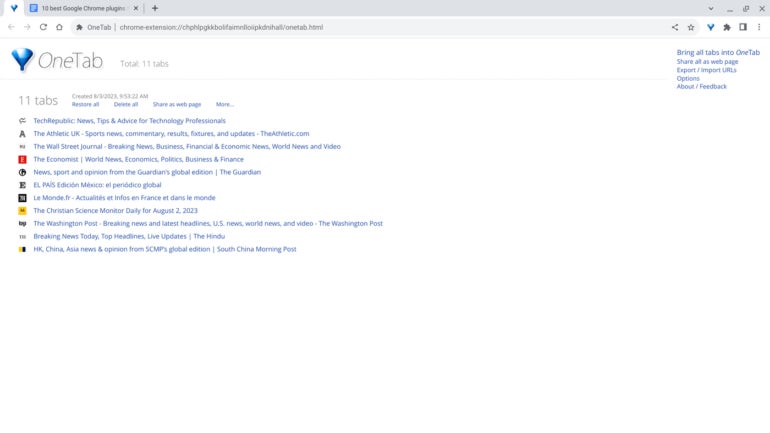
Key features and functions
Perplexity — AI Companion: Best for AI productivity
Perplexity is a free tool that offers the power of a large language model, such as ChatGPT, with the added ability to conduct a web search. Select the extension, and you’ll have the option either to enter a prompt or summarize the contents of a page (Figure F). On a page with a long article, for example, the summarize option highlights the key points.
Figure F
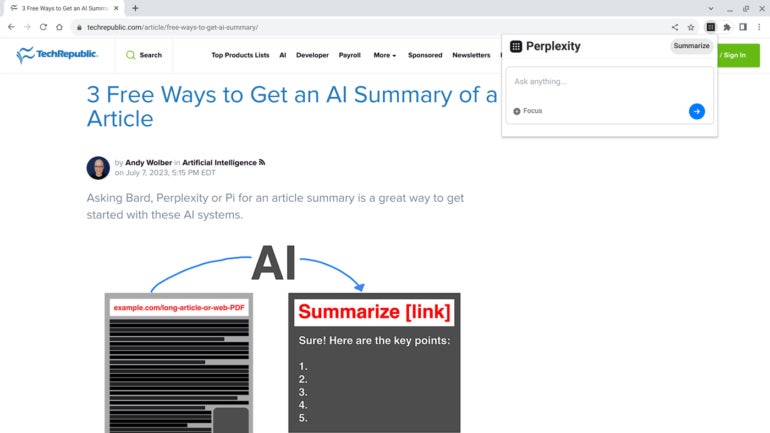
When entering a question, you may optionally narrow the focus from the internet to the domain, or even to the page. Its three search levels — internet, site and page — let you set your desired scope as Perplexity crafts a response to your prompt. And, unlike legacy search engines, you may select the “+ Ask a follow up” button to switch to the Perplexity.ai site and continue with an additional related prompt.
Key features and functions
- Two-click access to summarize content.
- Ability to focus the response by the internet, domain or page.
- Ability to continue a prompt-and-response sequence as desired.
- Ability to share a Perplexity.ai link to a summary or response.
Save to Google Drive: Best for storage
With a self-descriptive name, the free Save to Google Drive extension does exactly what you might expect (Figure G). It offers a surprising number of configurable options. In most cases, you will want to change the destination folder so content is preserved, say, in a “Web Reference” folder, rather than cluttering up your main “My Drive” directory. You may also choose to save content as a Google Docs document or in .html, rather than the default full page .png image format.
Figure G
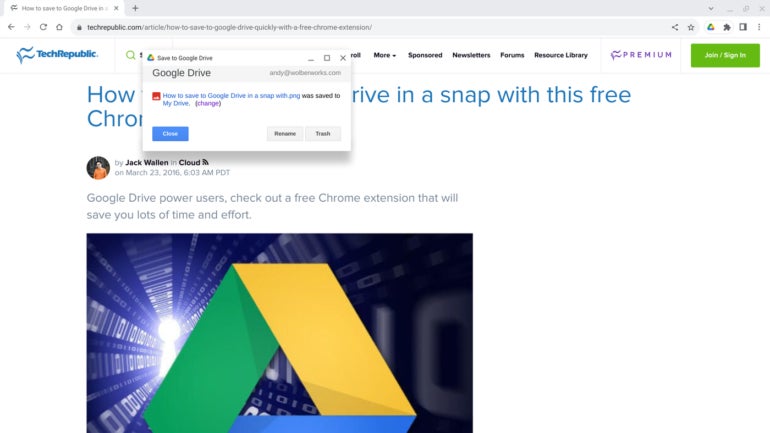
When information is saved on Google Drive, it remains there until you decide you no longer need it. And the act of saving web content for future reference can be quite useful since links to web content tend to become increasingly less likely to work over time.
Key features and functions
- Saves web content to Google Drive.
- Stores information as an image, HTML, web archive or Google Docs document.
- Offers the ability to customize where content is stored.
- Can be configured to auto-open a saved file.
SEE: Here’s how to add to Google Keep from Chrome.
Zotero Connector: Best for research
Zotero is one of the most widely used free tools to manage citations. The Zotero Connector not only lets you link to an installed edition of Zotero on Windows, macOS or Linux, but it can also store citations to Zotero.org online. While Zotero.org and the extension are free, you may choose to pay for storage if you need to preserve more than 300 megabytes of papers and links online.
The Zotero Connector is smart about what it attempts to store. For example, if it detects a PDF of a research paper on a page, it will save the paper as an attachment (Figure J). Otherwise, it can store a link to a site. In the extension settings, you may choose whether to save the link with or without a screenshot of the site.
Figure J
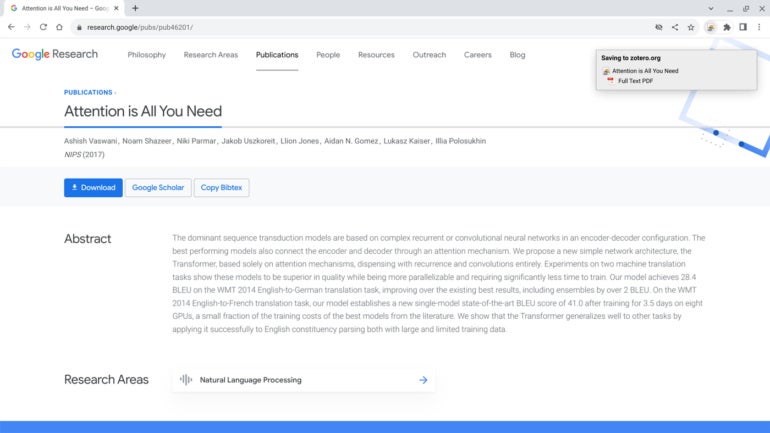
Key features and functions
- Saves content necessary for proper citations.
- Auto-detects and stores PDFs of research papers.
- Ability to configure whether or not to capture a screenshot of a page.
- Works with installed Zotero applications or Zotero.org.
Why use Chrome extensions for business?
The best Chrome extensions often reduce multi-step processes to two-clicks. For example, saving a web page to Google Drive might mean you 1) save the page, 2) open Google Drive, 3) select +New, 4) Select File Upload, 5) navigate to the saved file, and then 6) select Upload. That six-step process might take just a single click of the extension icon.
Smart use of extensions can help you accomplish tasks in fewer steps and less time.
What to consider when choosing a Chrome extension for business?
Pay attention both to the maker of an extension as well as to the specific permissions the extension requests when you install it. Only install extensions from vendors you trust.
Extensions from established vendors, such as DocuSign or Google, can likely be trusted. Similarly, extensions from much smaller but widely-known teams, such as Perplexity.ai or Zotero, are also of little concern.
Some extensions require significant access to your browser data, so they can represent a potential security concern. Periodically review your installed extensions and uninstall those you no longer use or need.