-
monday: Best for customizable workflows
-
Asana: Best for managing task dependencies
-
Smartsheet: Best for visualizing data
-
Wrike: Best for agile workflows
-
Quixy: Best for easy automation
-
Jira: Best for software development teams
-
ClickUp: Best for collaboration and comprehensive task management
-
LucidChart: Best for visualizing processes and diagramming
-
Process Street: Best for managing detailed procedures
-
SmartSuite: Best for managing large projects
Establishing an efficient workflow is vital to the success of any fast-paced work environment. With efficiency, ease of use and key features in mind, we’ve compiled a list of the best workflow management software available. The following software is designed to increase productivity, streamline your process and achieve your business goals on time.
Jump to:
- Best workflow management software compared
- Best workflow management software
- What are the different types of workflow management systems?
- Key features of workflow management software
- Benefits of working with workflow management software
- How do I choose the best workflow management software for my business?
- Methodology
Best workflow management systems compared
From automation to high-level customization, these tools have all of the features needed to make your workflow process more efficient. Whether you’re a small team or a large company continuing to grow, these are the best workflow management systems available.
| monday | |||||
| Asana | |||||
| Smartsheet | |||||
| Wrike | |||||
| Quixy | |||||
| Jira | |||||
| ClickUp | |||||
| LucidChart | |||||
| Process Street | |||||
| SmartSuite |
monday: Best for customizable workflows
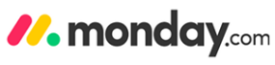
Providing customizable workflows, task tracking and a number of team collaboration features, monday is versatile workflow management software. It’s a useful tool for teams, both large and small, across any industry.
Why we chose monday
monday is easy-to-use work management software that adapts to businesses at any scale. With just a few clicks, business owners are able to create boards for employees, track specific tasks and find out who does and doesn’t have pending work.
Templates for monday are readily available for certain parts of your business, such as sales and content creation. You can further customize these templates and create a unique workflow that fits your business.
Pricing
- Free: No cost for up to two seats.
- Basic: $8 per seat per month, billed annually; or $10 per seat per month, billed monthly.
- Standard: $10 per seat per month, billed annually; or $12 per seat per month, billed monthly.
- Pro: $16 per seat per month, billed annually; or $20 per seat per month, billed monthly.
- Enterprise: Contact sales for a custom quote.
Features
- Data visualizations and dashboards.
- Reporting and analytics.
- Task and employee scheduling.
- Automation of business processes.
Integrations
- Slack allows you to share updates, information and files in channels directly through monday.
- Microsoft Teams gives teammates the ability to communicate more efficiently by seeing messages automatically as updates on monday.
- Google Workspace gives access to all of Google’s suite, which includes Google Calendar, Drive, Sheets and Mail.
- Trello creates new cards that automatically show up as new items for other teammates to see.
- Dropbox lets you securely and easily attach, share and preview files within the app.
Pros
- Automation.
- Clear visual dashboard.
- Makes owners and attributions clear.
- Over 200 templates.
Cons
- Complex for smaller teams.
- Less feature-rich on mobile app than desktop.
- Not seamless for agile sprints.
For more information, read the full monday review.
Asana: Best for managing task dependencies
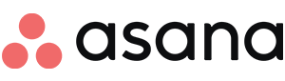
Asana can be adapted to any workflow as it has an easy-to-understand user interface. With team collaboration, a streamlined user experience and an extensive list of features, it is ideal for project management.
Why we chose Asana
Asana’s emphasis on task dependencies makes it easier to ensure work progresses smoothly and projects are completed efficiently. With its visual interface and customizable views, Asana is a useful tool for businesses seeking to streamline communication.
Pricing
- Basic: No cost for individuals or teams just getting started.
- Premium: $10.99 per user per month, billed annually; or $13.49 per user per month, billed monthly.
- Business: $24.99 per user per month, billed annually; or $30.49 per user per month, billed monthly.
Features
- Ability to import tasks.
- Project scheduling and planning features.
- Goal setting and tracking.
- Real-time progress tracking.
- Kanban boards and list views.
Integrations
- Splunk provides additional security and compliance through automating log ingestion, alerts and additional visualizations.
- Adobe Creative Cloud integration allows team members to see new tasks, incorporate feedback and share designs without leaving Adobe software.
- Okta streamlines the set-up process for new users, eliminating username and password hassles.
- Salesforce improves customer experiences by providing collaboration features throughout the sales cycle.
- Clockwise gives you the freedom to add tasks to your calendar and automatically organize your schedule.
Pros
- Powerful project management software for collaboration.
- User-friendly interface that’s easy to use.
- Works with third-party tools like Slack, Dropbox and Google Drive.
Cons
- No time tracking.
- Limited customization.
- An overwhelming number of features.
- No Gantt chart.
For more information, read the full Asana review.
Smartsheet: Best for visualizing data

With a spreadsheet-like format, Smartsheet gives users a flexible way to manage projects. Users have the power to manage tasks and timelines in a structured manner.
Why we chose Smartsheet
Smartsheet is workflow software that specializes in collaboration and project management. With various tools, dashboards and data visualization features, it allows teams to work more efficiently. Its dynamic spreadsheet style makes it particularly suitable for complex projects that require large amounts of data and real-time collaboration.
Pricing
- Free: No cost for one user and up to two editors.
- Pro: $7 per user per month, billed annually; or $9 per user, billed monthly.
- Business: $25 per user per month, billed annually; or $32 per user, billed monthly.
- Enterprise: Contact sales for a custom quote.
Features
- Spreadsheet interface for data management.
- Gantt charts.
- Data visualization through dashboards and reports.
- Automation processes.
Integrations
- Dropbox connection allows you to attach any stored files to your projects.
- Qlik provides various charts, graphs and dashboards to visualize data.
- Easy Insight makes it easier to build custom dashboards and reports and get advanced metrics based on data.
- Git Hooks aids in bug tracking and keeps team members updated as fixes are performed.
Pros
- Great for small businesses or projects.
- Workflow automation.
- Intuitive dashboard.
- Collaboration tools.
Cons
- Integration limitations.
- Limited exporting.
- Not scalable.
For more information, read the full Smartsheet review.
Wrike: Best for agile workflows
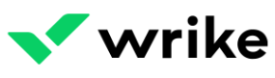
Made with agile capabilities, Wrike is a comprehensive workflow management tool. It allows teams to work with customized workflows, collaborate in real-time and create custom processes.
Why we chose Wrike
Wrike specializes in collaboration and visibility. It provides Gantt charts and customizable workflows. Business owners can take advantage of its automation and task-tracking capabilities to streamline the workflow process for various projects.
Pricing
- Free: No cost for unlimited users.
- Team: $9.80 per user per month for 2–25 users.
- Business: $24.80 per user per month for 5–200 users.
- Enterprise: Contact sales for a custom quote.
- Pinnacle: Contact sales for a custom quote.
Features
- Customizable works.
- Agile project management tools.
- Repetitive task automation.
- Real-time communication and collaboration.
Integrations
- Power BI gives advanced analytics and reporting for project performance.
- Miro connects tasks with cards within a few minutes through real-time sync.
- Tenovos connects teams, streamlines your workflow and automates activities.
- Adobe Creative Cloud integration allows you to use Wrike features for proofing and approval.
- GitHub’s two-sync integration gives greater visibility for collaboration.
Pros
- Collaboration tools.
- Schedules tasks, timelines and follow-ups.
- Task tracking.
- Highly customizable.
Cons
- Lack of integration with other apps.
- Minimal filtering options.
- Slow to download and upload files.
For more information, read the full Wrike review.
Quixy: Best for easy automation

Quixy’s no-code capabilities make it easier for team members to automate tasks. Ideal for application development, the tool gives businesses several ways to create custom processes.
Why we chose Quixy
Quixy is workflow management software that specializes in no-code automation. Users are able to create automated workflows and applications through the software’s non-technical user interface. It’s ideal for business owners seeking a method for large-scale project management.
Pricing
- Solution: Contact sales for a custom quote.
- Platform: $20 per user per month, billed annually, for a minimum of 20 users.
- Enterprise: Contact sales for a custom quote.
Features
- No-code workflow.
- Customization for processes and document generation.
- Sharing permissions.
- Automation for workflow mapping.
- Real-time monitoring and process analysis.
Integrations
- Zapier integrations allow you to connect Quixly with various third-party tools, such as Google Workspace.
- KENT CamAttendance is an attendance and time management system built for organizations of all sizes.
- Nocode HQ helps users build websites, apps, automations and more without the use of code.
- Stackreaction is a useful tool for building a marketplace or membership site.
Pros
- No code workflow automation.
- Customizable.
- Easy integration with other systems.
Cons
- Difficult to set up initially.
- Advanced customization requires technical expertise.
- The community of users is smaller compared to that of other workflow management software.
Jira: Best for software development teams
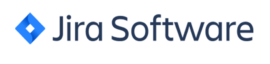
Jira is robust workflow management software with customizable workflows. It comes with agile project management features and integration with various tools.
Why we chose Jira
Jira specializes in tracking issues and bug management. It’s a must-have for software development teams establishing workflows for identifying, assigning and repairing bugs and glitches in software currently being developed.
Pricing
- Free: No cost for up to 10 users.
- Standard: $7.75 per user, billed monthly; or $790 for 1–10 users, billed annually.
- Premium: $15.25 per user, billed monthly; or $1,525 for 1–10 users, billed annually.
- Enterprise: Contact sales for a custom quote.
Features
- Agile development.
- Project tracking.
- Time tracking.
- Bug tracker with extensive search capabilities.
- Roadmaps.
Integrations
- Draw.io stores diagram data in Jira, maintaining a high level of security.
- Jenkins integration automatically sends deployment and build data to Jira.
- Dynatrace improves workflows by bringing real-time monitoring data into Jira.
- ScriptRunner automates events and schedules scripts to run at specific times.
Pros
- Robust issue tracking.
- Customizable workflows for agile methodologies.
- Large marketplace for extensions.
Cons
- Difficult to set up.
- User interface is not intuitive.
- Complex for non-technical team members.
For more information, read the full Jira review.
ClickUp: Best for collaboration and comprehensive task management
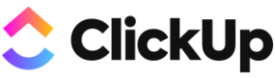
ClickUp is an all-in-one workflow management solution for businesses of all sizes. The customization of the software allows you to create various views tailored to your work style.
Why we chose ClickUp
ClickUp gives business owners all the tools they need to collaborate, assign and manage the tasks of team members in various departments. Through ClickUp, it’s possible to create a wide array of tasks, projects and goals for specific employees or teams.
Pricing
- Free Forever: No cost for unlimited users.
- Unlimited: $7 per member per month, billed annually; or $10 per member per month, billed monthly.
- Business: $12 per member per month, billed annually; or $19 per member per month, billed monthly.
- Enterprise: Contact sales for a custom quote.
Features
- Kanban boards.
- Calendars and timelines.
- Time estimates and tracking.
- Customer journey mapping.
- Negative feedback management.
Integrations
- GitHub allows you to create branches and get requests directly from ClickUp.
- HubSpot allows you to automate dozens of actions to streamline projects, workflows and collaborations.
- Figma integration embeds interactive prototypes with the ability for team members to test creations before launch.
- Sentry tracks errors in software and turns them into tasks for more efficient workflows.
- Zendesk keeps you on top of tasks by linking and creating tasks on ClickUp.
Pros
- All-in-one workspace solution.
- User-friendly interface and intuitive design.
- Customizable.
- Easy integration with third-party tools.
Cons
- Expensive for larger teams.
- Android app is not as robust as desktop.
- Advanced features can seem overly complex.
- Lack of support for formulaic functions.
For more information, read the full ClickUp review.
LucidChart: Best for visualizing processes and diagramming

LucidChart’s diagramming and visualization tool helps teams communicate and ideate more efficiently. The workflow management software provides several analytics and reporting tools that help businesses make informed decisions.
Why we chose LucidChart
LucidChart gives a visual representation of workflows and processes. It’s ideal for reporting and analysis, providing various ways to easily view data. Some of the visual representations of data LucidChart offers include diagrams, flowcharts and mind maps.
Pricing
- Free: No cost for three editable LucidChart documents.
- Individual: $7.95 per month for a single user.
- Team: $9.00 per user per month.
- Enterprise: Contact sales for a custom quote.
Features
- Process mapping.
- Customizable templates.
- Visual diagramming.
- Collaboration through comments.
Integrations
- Google Workspace integration brings visualization to Google Docs, Slides and Sheets.
- Microsoft integrations let you add visuals to Excel spreadsheets, documents and presentations.
- Atlassian integration gives your team the freedom to embed whiteboards, diagrams and more through products such as Jira, Confluence and Trello.
Pros
- Communicates complex ideas clearly.
- Easy integration with other tools.
- Seamless creation of diagrams, flowcharts and mind maps.
Cons
- Lacks project management features.
- Limited collaboration features.
- Slow load times.
- Free version is extremely limited.
Process Street: Best for managing detailed procedures

Process Street allows users to create workflows and checklists. This project management software enhances workflows, providing more standardization and efficiency options for teams of all sizes.
Why we chose Process Street
Process Street automates recurring tasks and aids in creating and processing documentation. Business owners can take advantage of the software’s ability to help in creating and optimizing standard operating procedures.
Pricing
- Startup: $100 per month or $1,000 per year for up to five members.
- Pro: Starts at $415 per month or $5,000 per year, depending on the number of users.
- Enterprise: Starts at $1,660 per month or $20,000 per year, depending on the number of users.
Features
- Process documentation.
- Collaboration tools through comments and checklists.
- Workflow automation.
- Remote access.
Integrations
- Airtable is a database management tool that gives teams the ability to organize, track and collaborate in real-time.
- Zapier connects Process Street with over 2,000 apps, including Google, Slack and other workflow management software.
- Mailchimp integration allows you to manage email marketing, automate, design and send campaigns.
- Typeform integration sends data to Process Street, triggering workflows when forms are submitted.
Pros
- Great for collaboration.
- User-friendly and clean user interface.
- Convenient collection of features in one place.
Cons
- Steep learning curve.
- High cost.
- Occasional bugs.
SmartSuite: Best for managing large projects

SmartSuite comes with a long list of productivity and collaboration tools. It covers the various needs of a business, which range from aiding in project management to making document sharing easier and more efficient.
Why we chose SmartSuite
SmartSuite serves as a comprehensive collection of several collaboration and productivity tools. Some applications include Zoho Docs, Projects and CRM. The suite allows business owners to use various applications to create a workflow management process that is ideal for their business.
Pricing
- Free: No cost for up to three users.
- Team: $10 per user per month, billed annually; or $12 per user per month, billed monthly.
- Professional: $25.00 per user per month, billed annually; or $28 per user per month, billed monthly.
- Enterprise: $35.00 per user per month, billed annually; or $41 per user per month, billed monthly.
Features
- Data visualization.
- Data import.
- Formulas.
- Kanban tables.
- Real-time updates.
- Time tracking.
- Workflow automation.
Integrations
- Fillout generates advanced forms that update automatically based on data.
- OpenAI allows you to generate and analyze content in various SmartDoc fields.
- Ply gives users the ability to add custom buttons to SmartSuite to provide additional information.
- HubSpot syncs contacts and activities with your HubSpot contacts to keep data consistent.
- Figma allows you to embed designs in your dashboard to share with other team members.
Pros
- Flexibility.
- Task tracking.
- Customization.
- Easy to use.
Cons
- Relatively new compared to other software.
- Higher learning curve.
- Can be difficult to import large databases of information.
What are the different types of workflow management systems?
There are three types of workflow management systems to consider for your business. Each system comes with specialties and setbacks.
Sequential
The sequential (or linear) workflow system consists of tasks done in sequential order. Each task follows a predefined sequence.
State machine
The state machine workflow management system consists of each task existing in a state. Transitions between states occur based on set triggers or conditions. This workflow is suited for tasks with branching paths or varying conditions.
Rules-driven
The final workflow management system is the rules-driven workflow. This system works based on established rules and conditions. The rules determine how a task is performed based on specific conditions.
Key features of workflow management software
Workflow management software are essential for businesses and projects of all types. Through well-implemented software, businesses can increase productivity and efficiency and reduce errors. They also give team leads and business owners an overview of what all employees are working on and the steps in the process. They help in visualizing large amounts of data in an easy-to-understand manner.
These are the most important features of workflow management software when seeking the right one for your business:
Workflow automation
Workflow management software are designed to minimize repetitive tasks. Automation is a must-have feature in your software, especially when regularly implementing multiple or similar tasks for a large number of users. Automation reduces the likelihood of errors and frees up time for team members to work on other aspects of a project.
Task and project tracking and management
Above all else, the best workflow software should allow you to easily create, track and manage projects at any scale. Many of the best software available include features such as milestone-setting and goal-tracking. The software should have an easy-to-read user interface. This allows team members to clearly identify what tasks they’re responsible for.
Process documentation
Workflow software often comes with some form of process documentation. These workflow tools help team members create, document, and standardize processes. Documentation appears in the form of checklists and templates to make workflows more consistent.
Collaboration tools
When working with a team, real-time collaboration is important for clear communication. Your workflow management software should incorporate an easy means of communication. This is often done through a comment feature. Some software will go so far as to have extensive communication and note-taking tools for easy collaboration with various team members.
Integration of third-party tools and software
Workflow management software often come with integration capabilities. These integrations typically include various tools a team may commonly use, such as Google Drive, Dropbox, Excel and even other project management software.
Data visualization
Your software should provide an easy way to view and analyze sets of data. Data visualization is useful for seeing the progress of projects, overall timelines and task dependencies. It’s particularly useful when analyzing, reporting and making data-driven decisions. The best software provides this sort of visualization through Gantt charts, timelines, graphs and charts.
User-friendly
The UI and UX of workflow management software need to be easily accessible. Keep in mind that several people may need to access the workflow management software at any given time, including new employees and project managers. A user-friendly interface allows for easy implementation and reduces slowdown due to confusion or user error.
Cost-effective scalability
As your team grows, your workflow management tools should accommodate the varying sizes. Most workflow software charges per user. A scalable solution should fit the growth of your business while fitting within your budget.
What are the benefits of working with workflow management software?
Workflow management software can help streamline the workflow process, reduce redundancy and aid in the completion of multiple projects. These are just a few of the benefits that come with using workflow software:
Increased efficiency
Workflow management software can reduce downtime by automating tasks, streamlining processes and keeping team members informed on the progress of various projects and tasks.
Better visibility
You should not have to wonder what your team members are working on. Workflow management software give clear insights into what team members are currently doing, what’s assigned to them next and how far the team is as a whole in completing a task or project.
Goal and milestone setting
Set clear, recognizable goals and milestones that all team members can follow.
Convenience
Communicate, share files and track tasks all in one convenient location. Many of these tools have integrations that allow you to use several third-party tools that may be vital to your business operations.
Reporting data
Workflow management software makes reporting easier with data visualization. Get a clear visual representation of the data in your business. Make decisions based on the information gathered from your software.
How do I choose the best workflow management software for my business?
When choosing the best workflow management software, consider the needs of your business and available resources. Find out what processes need improvement and how the software can make things more efficient. Most of the software we’ve reviewed provides automation, visualization and tracking tools that can benefit businesses in any industry.
Tools such as Jira are specifically useful for teams in software and app development, allowing them to easily identify bugs and track processes. Look into the pros and cons of each software, and see how well it aligns with your needs.
Always take advantage of the free trials and free options available for these tools. Hands-on experience is the best way to see how well your team works with the software and whether it’s a benefit to your workflow process.
Methodology
When determining the best workflow management software, we considered several tools. Evaluating both widely known and new workflow management tools, we narrowed our list by comparing pricing, features, scalability and reviews from business owners in various industries.
After narrowing our list, we decided on the must-have features for workflow management tools, such as task tracking, automation, reporting, integration, data import and user interface.
We analyzed the pros and cons of the software that came with most or all of these key features and reviewed them overall, heavily considering user feedback and support for the software.
After analysis, we created criteria, compared the software and identified what we felt would be the best workflow management tools for any business seeking to improve its workflow process and efficiency.

