Microsoft Project review |
|
|---|---|
| Rating | 3.4/5 |
| Starting price | $10 per user per month |
| Key features |
|
Jump to:
- What is Microsoft Project?
- Hands-on Microsoft Project review results
- Microsoft Project pricing
- Core Microsoft Project features
- Microsoft Project ease of use
- Microsoft Project customer service and support
- Microsoft Project pros and cons
- Best uses for Microsoft Project
- Microsoft Project alternatives
- Microsoft Project review methodology
What is Microsoft Project?
Microsoft Project is a project management software made to help project managers with various tasks in tracking, planning and managing projects.
Hands-on Microsoft Project review results
After spending hands-on time with Microsoft Project, we’ve given it the following score.
| Criteria | Score |
|---|---|
| Features | 3.9/5 |
| Pricing | 2.8/5 |
| Ease of use | 1.8/5 |
| Service and support | 4.2/5 |
Microsoft Project pricing: 2.8/5
| Pricing Plan | Cost/month (per user, billed monthly) |
|---|---|
| Project Plan 1 | $10 |
| Project Plan 3 | $30 |
| Project Plan 5 | $55 |
Project plan 1
Project Plan 1 comes with access to the web browser version of the software with various standard features. This includes grid and board views, timelines, project scheduling and reporting. Users can also submit timesheets and view a roadmap for certain projects.
Project plan 3
Project Plan 3 has all of the features of the previous tier as well as access to the desktop client. The software can exist on up to 5 PCs per license. Project managers are also able to use the resource management feature of Microsoft Project, which is ideal for requesting resources and assigning project tasks to them.
Project plan 5
Project Plan 5 has the features of the previous plans, as well as enterprise-level planning and management. It’s great for large teams and has portfolio selection and demand management features for evaluating project ideas.
Core Microsoft Project features: 3.9/5
Microsoft Project has several core features available to make assigning and organizing tasks more manageable.
Project planning and scheduling
The software comes with multiple tools, such as Kanban Boards and Gantt Charts, to plan work more efficiently. If you’re familiar with Microsoft Planner, the project planning features are much more robust.
Task management
Task management features allow you to assign, track and manage various tasks as a project manager. For higher tiers of the software, you can set priorities and milestones. It even allows you to set completion goals related to certain tasks for easier tracking.
Resource management
Microsoft Project comes with resources to properly manage resources and identify potential project bottlenecks. Users can assign specific resources to certain tasks or request them to ensure things are currently on track.
Time tracking
This project management software gives you multiple ways to track time and progress on projects. You can put in the total number of hours spent on various tasks as well as subtract it from the expected number of hours it takes to complete them. Time tracking is applicable for various things, from your timesheet to travel, training and administrative work.
Reporting and analytics
Microsoft Project provides prebuilt reports you can send to team members. These reports can do a variety of things, from tracking resource usage to tracking progress for specific projects. You can report on the status of a program or track statistics and portfolios based on your preferences.
Microsoft Project ease of use: 1.8/5
If you’re familiar with the Microsoft ecosystem, Microsoft Project can feel very familiar. There are some tutorials and templates available that make the software more accessible, but users will experience a learning curve.
For those who are new to Microsoft software, there’s some difficulty that comes with adapting to Microsoft Project’s user interface and onboarding. Scalability is limited for users, which is important to consider for teams expecting to grow in size.
Microsoft Project customer service and support: 4.2/5
For users seeking support or information when using Microsoft Project, there are several resources available. These resources are most useful when it comes to gaining more knowledge regarding how to use the software.
Knowledge base
Microsoft Project has an extensive knowledge base available to users. There are specific resources for each individual aspect of the project management software.
Service channels
Like most project management software, Microsoft Project offers several ways of reaching customer support through live chat, phone and e-mail. This allows you to promptly receive assistance for any issues you have with your software.
Live Training
Microsoft Project offers online project training for people to get familiar with the software. The training is specified for the browser and desktop versions of the software.
Microsoft Project pros and cons
| Pros | Cons |
|---|---|
| Comprehensive software | Steep learning curve for people unfamiliar with Microsoft software. |
| Integration with Microsoft Office | Limited scalability |
| Resource management | Limited customization options available. |
| Project visualization | Best features locked in the highest tier. |
Best uses for Microsoft Project
Microsoft Project offers a lot of features, but it’s best for the following cases.
Software development
With its time tracking and resource management features, software development is an excellent use case for Microsoft Project. Users can track progress and schedule tasks for development to stay on track.
Product development
From the ideation phase to launch, you can track and plan every step of your product creation process. Task management allows you to create and manage processes for prototypes, tests and full product implementation.
Business processes
When working on business processes, Microsoft Project’s features can be significantly useful. The software can assist you with mapping out certain steps for a process, scheduling redesigns and creating a how-to process for implementing changes.
Microsoft Project alternatives and competitors
| Microsoft Project | monday.com | Confluence | Trello | |
|---|---|---|---|---|
| Time Tracking | Yes | Yes | No | No |
| View Types | Yes | Yes | Limited | Yes |
| Customization | Yes | Yes | Yes | Yes |
| Templates | Yes | Yes | Yes | Yes |
| Scalability | Limited | Yes | Yes | Limited |
monday.com

As one of the most versatile project management software available, monday.com has a long list of features and materials. From templates to custom boards, the software fits any type of project you may need. Its customization features are what monday.com is most notable for, which allows you to create a workflow that fits best for your team.
Confluence
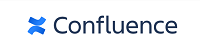
Confluence is an excellent project management software with several team collaboration features. If you are working in large teams and want to share content, communicate and create with them, then this is the ideal software for you.
Trello
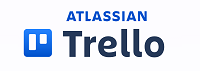
Trello offers a lot in its simplicity. Being very visual, the user interface is easier to adopt for project managers and team members. Boards, lists and cards are all available to list tasks and track progress. It’s a great tool for smaller teams.
Microsoft Project review methodology
For our review of Microsoft Project, we compared the software to the industry standard. Our scores reflect what this project management software provides in terms of cost and features, compared to similar tools.
Our hands-on product demo process involved downloading and using the software to create, assign and track projects. We took advantage of any initial setup tools that became available while starting the software. Afterward, we identified the pros and cons of the software and how well it worked when it came to user interface, setup and general ease of use.

